Trusted By Global Innovators

Request Free Trial

Step-by-step installation procedures to onboard, scan and remediate
See how our production users are solving real problems
Stay updated about in-person and online webinars coming up ahead
Provide feedback / drop us a review, we would love to hear from you!
Read bestseller cloud security eBooks and paperback resources directly from Amazon
Zero Trust Definitive Guide
KubeArmor Runtime Security Enforcement
Top 10 Zero day Attacks and Defense
ModelKnox LLM Security
Upskill with our guided product training and certification program
CSPM

Request Free Trial
© Copyright 2020 – 2025 AccuKnox all rights reserved
| Terms of Use| Privacy Policy| Evaluation Agreement| SLA